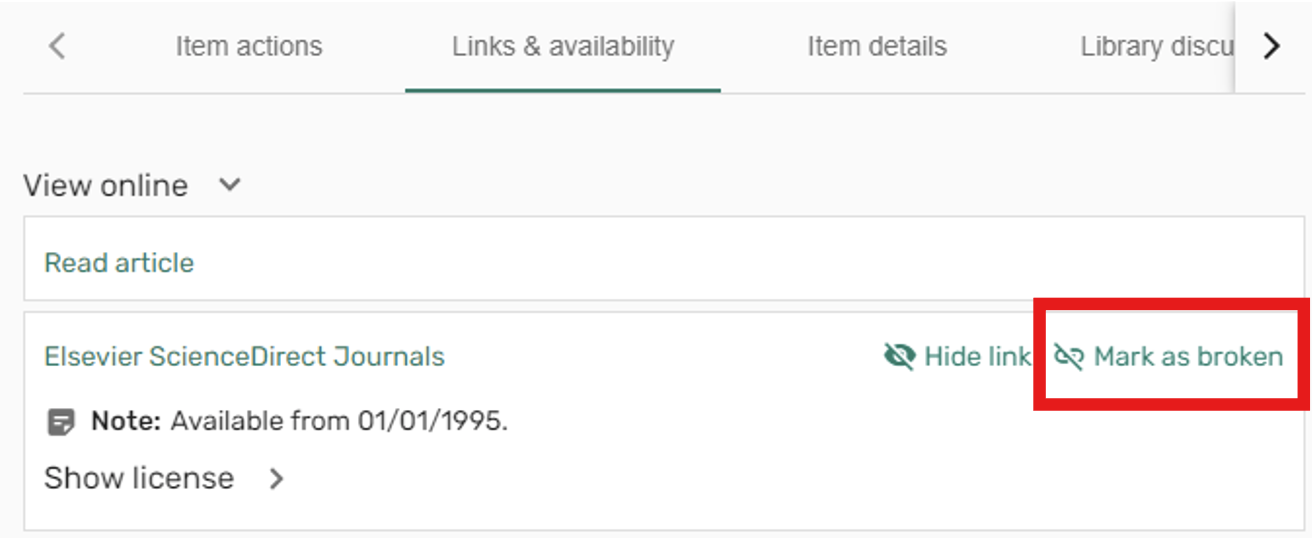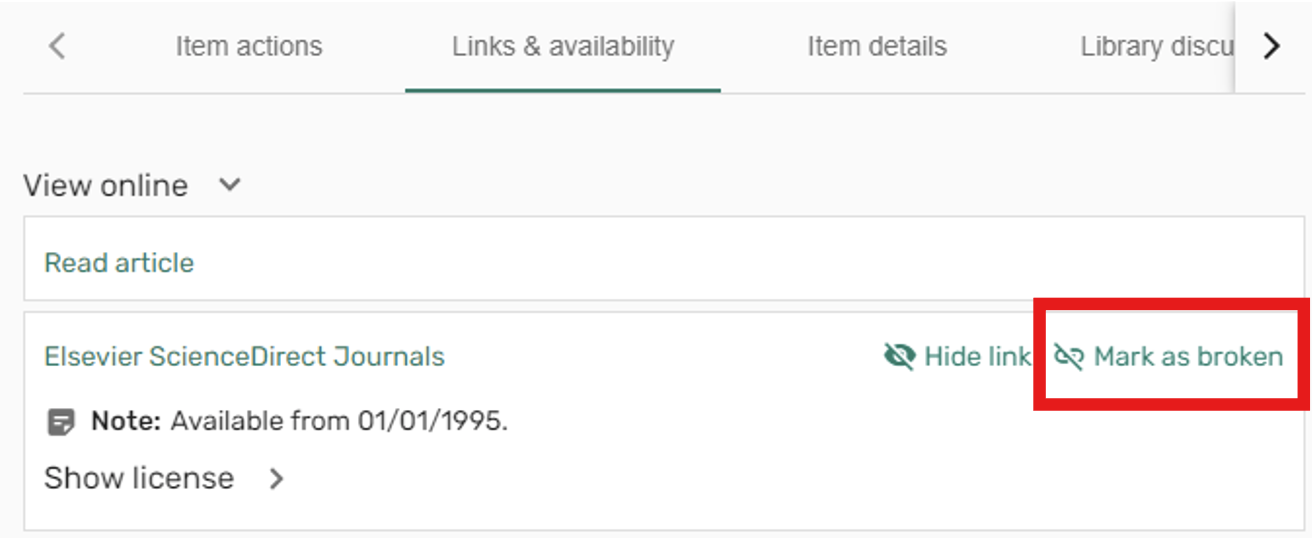For Instructors
If the resource is part of the Library collection (e.g. a journal article that was accessed through FiNDit):
- Hover over the reading in your list and click the Full details link.
- Under the Links & Availability tab, hover over the broken link
- Click Mark as broken.
- Add in any details or screenshots into the comment box
If the broken link is to an external website (e.g. a news website), the original webpage may have moved and therefore the URL needs to be updated in your Leganto Reading List.
- Hover over the reading in your list and click the Full details link.
- Click on the [...] menu in the top right corner of the window and select Edit item
- Under the Links & Availability tab, replace the existing URL with an updated one
- Click Save
For Students
- Hover over the reading in your list and click the Full details link.
- Underneath the Links & Availability section, hover over the broken link
- Click Mark as broken
- Add in any details or a screenshot of your error, and click confirm.
- This will report the issue to the library and we will contact you via email if we have any follow up questions.