If you need to change Word document formatting, it is best to strip out Word's default settings, which are set to the "Normal" template by default. The elements of the Normal style are Calibri font, size 11, single spacing with an extra line between paragraphs and right justification. The simplest and most efficient way to edit the formatting is to change to the "No Spacing" style, and reset the spacing and indentations, as you require.
1. If you are starting with a blank document, simply click the "No Spacing" button in the Styles group before you start typing, and set the formatting as per the images below.
If you have already typed some text, highlight the text and click the "No Spacing" button in the Styles group, and set the formatting as shown below.
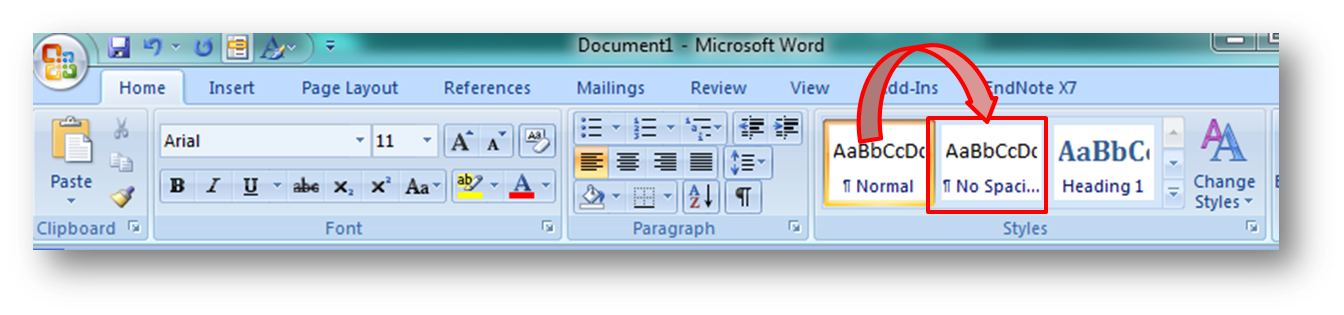
2. (With the text still highlighted,) click the small arrow in the Paragraph group which will open a dialog box.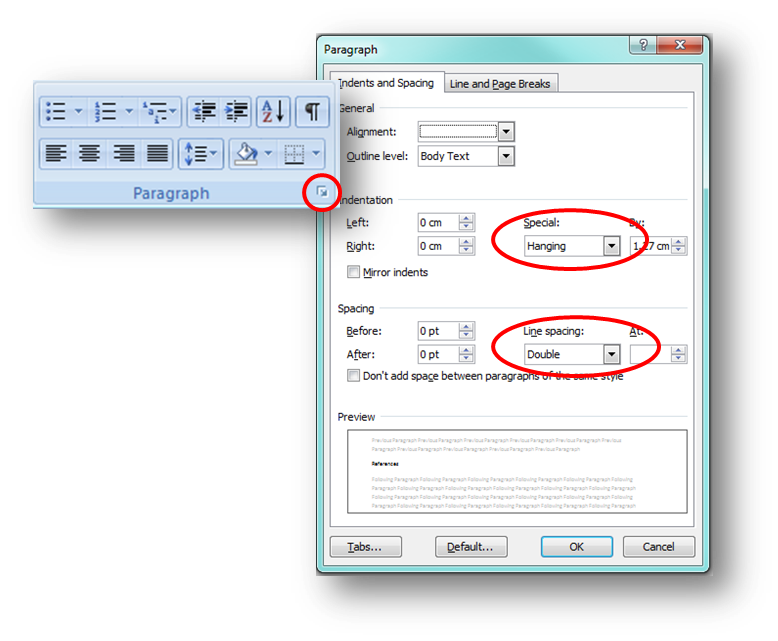 3. Change the Line Spacing to Double. Make sure the Before and After spacing are both set to 0 pt.
3. Change the Line Spacing to Double. Make sure the Before and After spacing are both set to 0 pt.
4. You can also change the indent style here if you wish. In the Indentation box under Special, select First Line from the dropdown list for the body of your text (APA and Chicago), and Hanging for your Reference list/Bibliography.
Was this helpful? 10 17
Copyright © 2024 The University of Notre Dame Australia | CRICOS Provider Code: 01032F | TEQSA PRV12170 | RTO Code 0064

